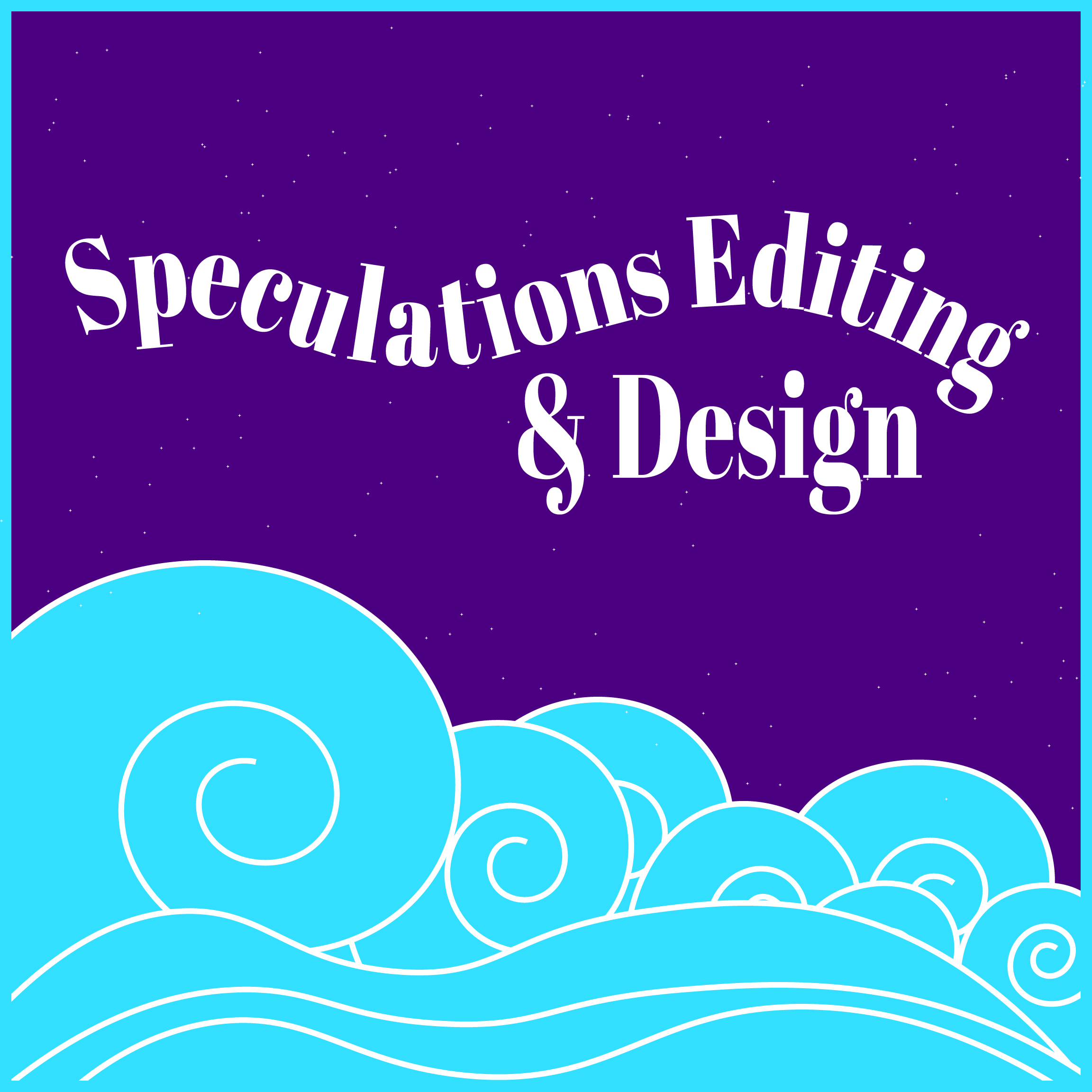Do you want to publish more books, blog posts, or short stories? I’ve heard indie authors time and time again report that their overall sales start to pick up around book three or four. Finding ways to increase your writing speed can be a key step in becoming a productive, selling writer.
1. Use Dictation
This is the best time ever to use dictation to increase your writing speed. Writing recognition software such as Dragon NaturallySpeaking has improved immensely (I am dictating this post with Dragon now). These programs may not be perfect, but I have found that I can get many more words out in the same amount of time when I am dictating instead of typing. Sure, you might have some funny errors to correct later, but you’re going to be editing anyway. You can also dictate to more and more programs and mobile apps. You can even dictate scenes on your phone and then add them to your Word or Scrivener file later. For more details, see Monica Leonell’s Dictate Your Book: How to Write Your Book Faster, Better, and Smarter.
2. Schedule Your Writing Time
Do some experimenting and figure out when you’re most alert, most energized, and least distracted. Then, schedule your writing for that time every day. There is a reason that the #5amwritersclub is a thing. Many people find that they do their best writing first thing in the morning, coffee in hand, before the stresses and responsibilities of the day take hold in their minds. Maybe you write best at 11 o’clock at night. Find your time, and stick to it.
3. Remove Distractions
It’s a lot easier to increase your writing speed and get more done if you’re not being constantly interrupted by children, pets, or just the allure of ever-present social media. So before you start to write, use the bathroom, check your email if you must, and get a drink. Don’t take too long. Then, put up your Do Not Disturb sign, mute your phone (or better yet, shut it off), and close your door. Exit your browser, and get to work.
4. Pick Your Project
If you have more than one writing project going on, work on the one that you’re feeling most enthusiastic about right now. If you’re excited about your work, it will go faster. I used to think having multiple writing projects at once would be too distracting, but when you need a day to mull on a problem in your book, you can still work on a blog post, your short story, or even a different book.
5. Have a Plan
If you have a plan for your writing time before you start, you’ll write faster than if you have to figure out what you’re going to write about first. Separate your writing time from your research, brainstorming, and planning times. Do your outlining and research before you sit down to write. If you don’t have or want an outline, increase your writing speed by planning out the next day’s scenes after each writing session or by leaving yourself some breadcrumbs at the end of your last scene to pick up on the next day. If you have some fill-in research to do, try to do it before you sit down to write for the day.
6. Lock Up Your Inner Editor (for Now)
Don’t worry about writing perfect scenes. Worry about writing more scenes. The time for editing will come, but first focus on getting words down on paper.
 7. Try Writing Sprints
7. Try Writing Sprints
Writing sprints are short periods of time when you do nothing but write. Pick a time (for example, 20 minutes), set a timer, and write. Don’t stop until the timer goes off. Don’t stop to edit, Google something, or pet your cat. You can even do this in a virtual group by inviting some others to join you via the hashtag #writingsprint on Twitter. Just don’t let tweeting distract you from your task.
8. Don’t Elaborate
If the details aren’t coming naturally, don’t waste time trying to elaborate now. Increase your writing speed by just laying down the framework for your story. You can fill in details and descriptions later during revisions.
9. Practice
Practice, practice, practice. Take these techniques and keep using them. As with anything else, you’ll get better at it, and you’ll increase your writing speed over time.
10. Keep Track
Keep a log. Seeing your progress day by day—whether it’s 100 words a day or 5000 words an hour—will inspire you to keep writing every day and increase your writing speed even more.
What are your favorite tips for increasing your writing speed?
Like this:
Like Loading...